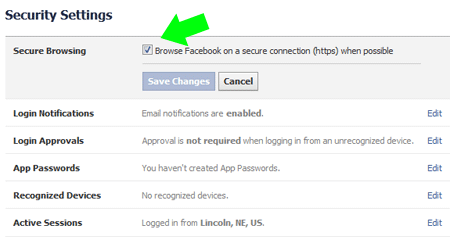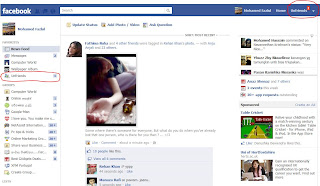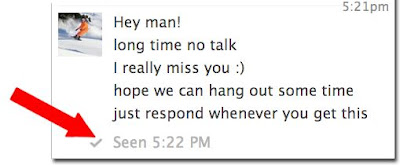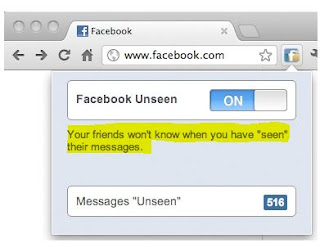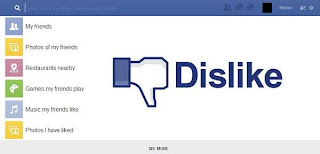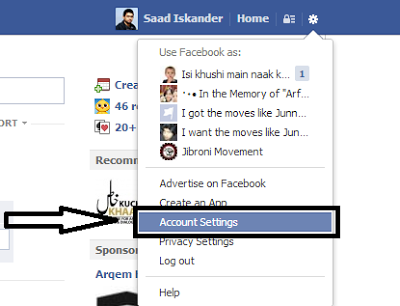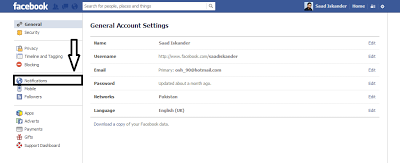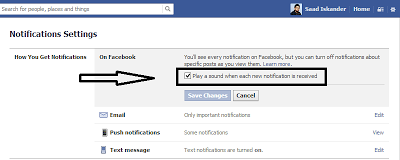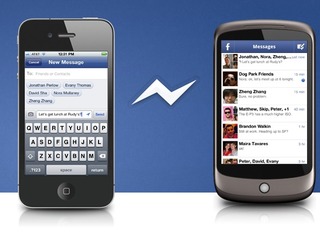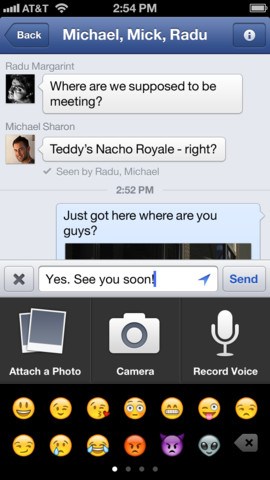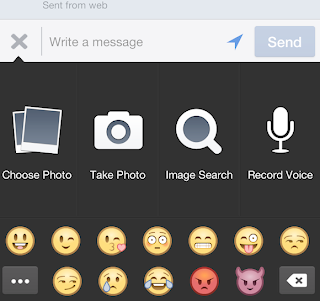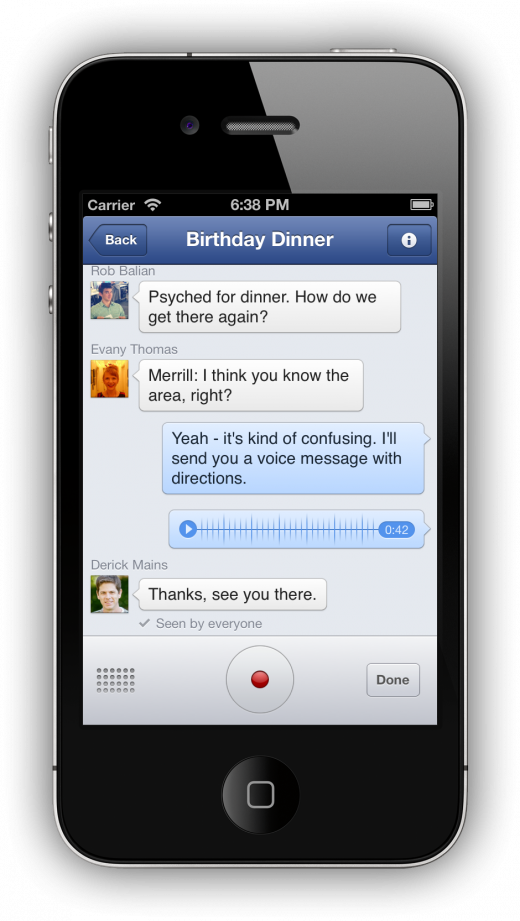Numbers of Facebook hackers are increasing day by day. We should protect our Facebook account from hackers. There are several ways available to ensure your account secuirity. One of the easiest way is to make sure that you are browsing Facebook using HTTPS (Hypertext Transfer Protocol Secure).

7 things you can do to help keep your account safe :
- Pick a strong, secret password. Use a combination of at least six numbers, letters, and punctuation marks (like ! and &)
- Make sure your email account(s) are secure and use different passwords than you use for Facebook
- Log out of Facebook when you use a computer shared with other people
- Add a security question to your account (from a computer)
- Run anti-virus software on computers you use to log in
- Think before you click or download anything [ Clicking Phishing Links ]
- Most Important Step - - - Use extra security features such as login notifications and active session controls > >
[ Go To " Security Settings " - Enable " Secure Browsing " & " Login Notifications " & & " Active Sessions " ]
To check whether you are browsing in a secure way, simply check the address bar. It is secure if it says https://www.facebook.com/, not http://www.facebook.com.
If it doesn’t show you https://www.facebook.com/, enable Secure Browsing via the HTTPS protocol.
How to Enable Secure Browsing via the HTTPS protocol?
Go to "Account settings"
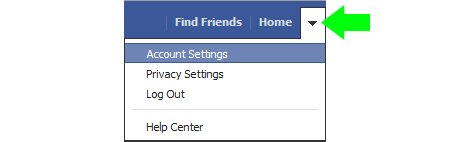
Select "Security"
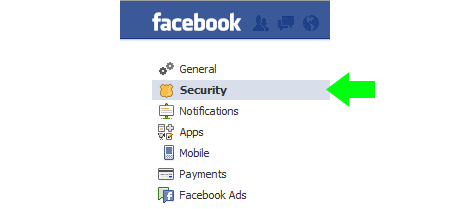
Edit "Secure Browsing", tick the box to Browse Facebook on a secure connection (https) when possible.
Then click on "Save Changes"