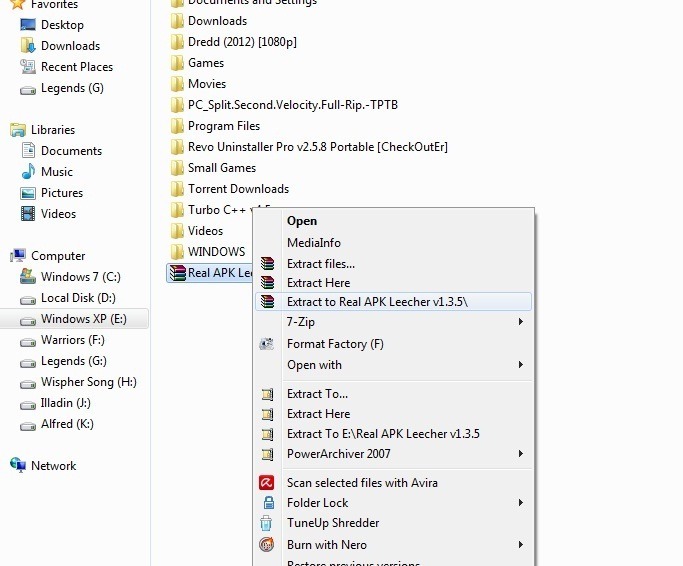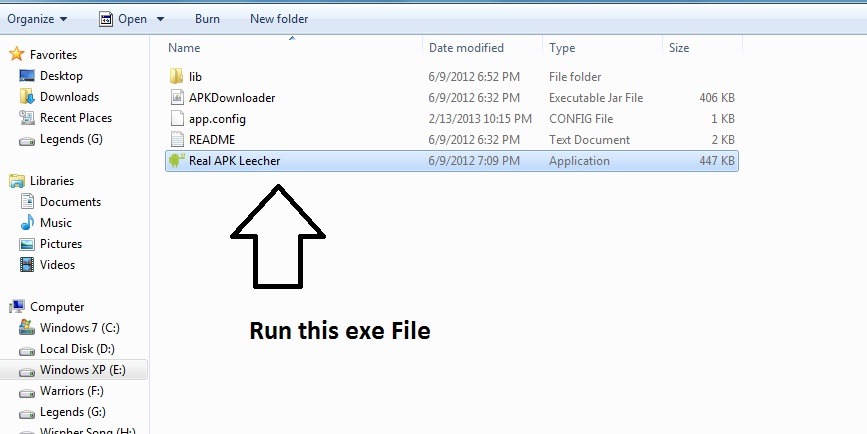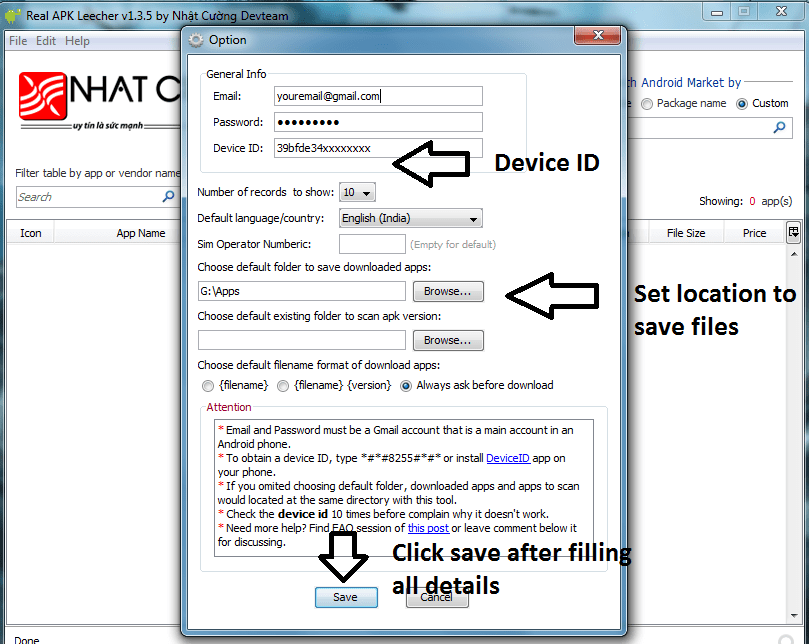Posted by M Qasim A Siddiqui
How to Download Play Store Apps on PC
1) First of all you need to Download Real APK Leecher Software.You can download it for free from here(Download Link). It is an archived ZIP file so after downloading the software UNZIP the file to a folder and then run the file “Real APK Leecher.exe” as shown below
2) When you run “Real APK Leecher” for the first time it will ask you for your Google play storeAccount details and your DEVICE ID as shown below How to Increase Utorrent Download Speed
- You can check your DEVICE ID by dialing *#*#8255#*#* from your dialer and it will show your Device ID.If your using tablet having no dialer then you need to Download an app “Device ID” to know your DEVICE ID.You can download it from here(Download Link)
- Your Device ID will look like android – 39bfe2hsaxxxxxx But you do not need to put the wholeOnly put letters after android like 39bfe2hsaxxxxxx
- Now choose the folder where you want to save the apps on your PC
- After filling all the details Click on Save as shown in the above Image
Note – You can also change your all account details later by Pressing CTRL + O
3) Now Search for the app you want to download.You can search by Vendor Name,Package Name or Custom Name How to Play Android Games on PC – BlueStacks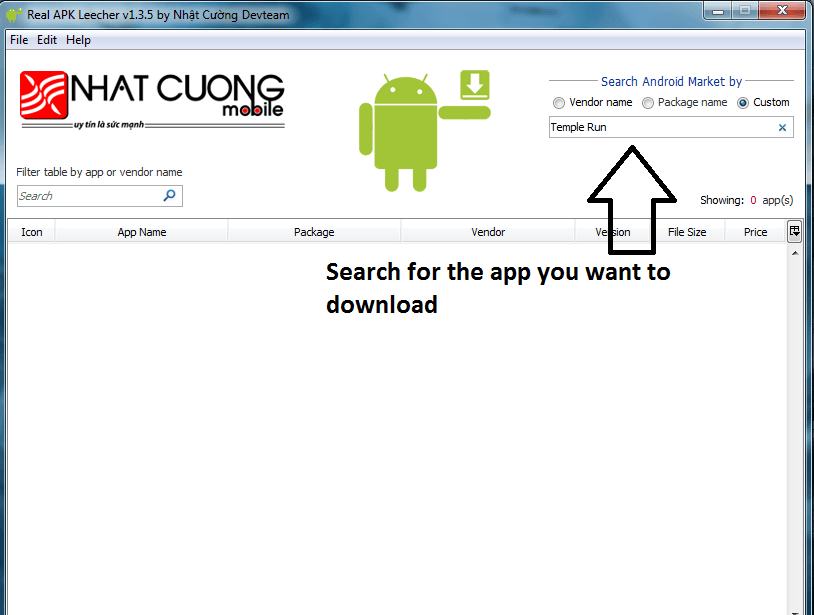
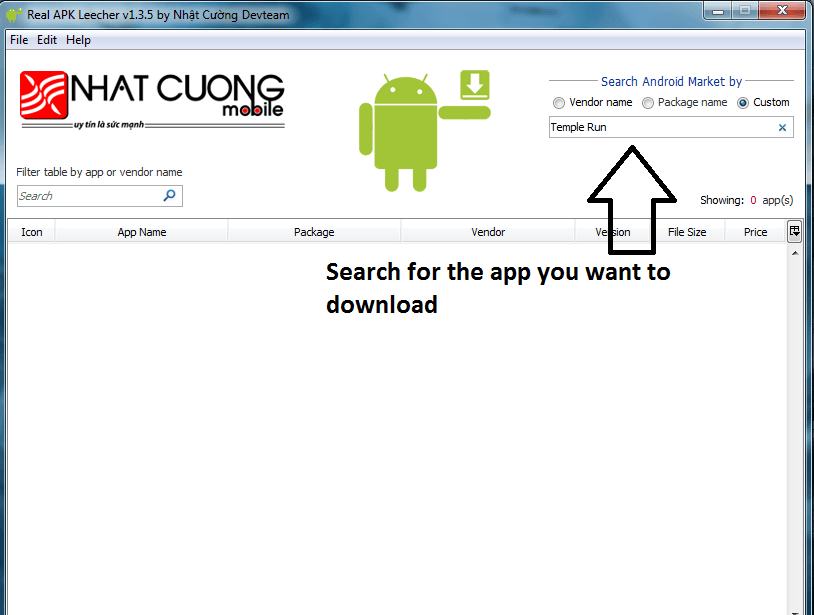
4) After searching select the app you want to download and Do a Right Click on the app and then click on Download this app as shown below.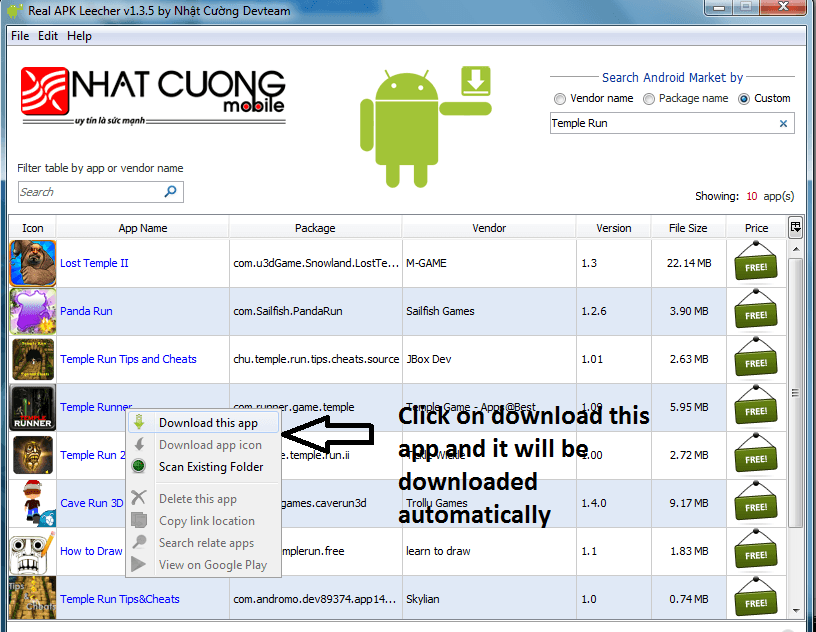
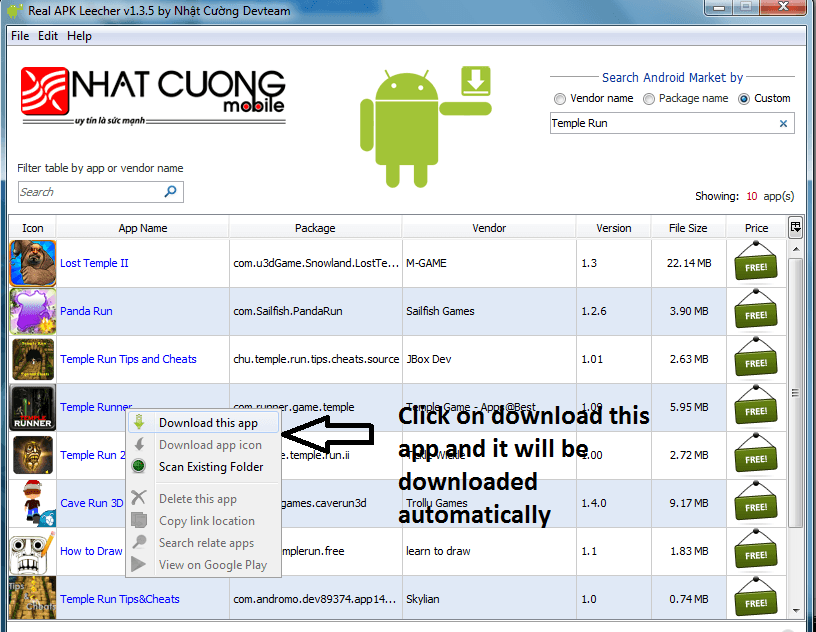
5) It will start Downloading the app
6) You are done and You have Successfully downloaded the app Top 10 Best Android Phones Under 10000
Note - Make sure you enter all the correct details and correct DEVICE ID else you will not able to download the apps.It will show you Connection error or Logging error
Note - You can also check for the updates for the apps you have downloaded.For this first you need to right click on any app shown in the search app list of Real APK Leecher and then click on Scan Existing Folder and it will ask you again for Scanning and click OK.It will then show you entire list of apps that you have downloaded.If your app is shown with an Exclamation mark then it means a new update is available for the app and if it shows a Green tick then there is no update available for that app How to Play Android Games on PC – BlueStacks
Disclaimer – Use this app on your Own Risk.We are not Responsible for any MISUSE of this app and it is for the INFORMATION PURPOSE ONLY
Or yar Follow b kr na Comment b ;)
Or yar Follow b kr na Comment b ;)